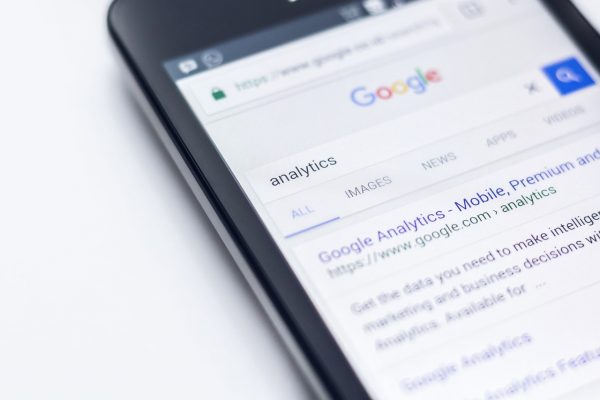How to Use Campaign-Level Negative Keywords in Performance Max for Smarter Targeting
If you’ve dipped your toes into Performance Max (PMAX) campaigns lately, you’ve probably noticed Google keeps refining the toolkit for advertisers. One of the most welcome changes in recent months? The introduction of campaign-level negative keywords. It’s a feature that’s stirred plenty of excitement. And for good reason. As someone who works daily with ecommerce brands and lead gen clients, I’ve seen firsthand how transformative this new level of control can be.
What Are Campaign-Level Negative Keywords in PMAX?
For ages, negative keywords were a lifeline in Search and Shopping campaigns. Until now, though, PMAX didn’t give us a simple way to tell Google, “Don’t target these irrelevant queries.” Campaign-level negative keywords change the game. Now, you can exclude specific terms right at the campaign level, without wrangling with account-level lists or clunky workarounds.
Here’s why this matters: PMAX is powered heavily by Google’s AI, drawing from a smorgasbord of channels. Search, Shopping, YouTube, Display, Discover, Gmail, Maps. Its goal? To chase conversions wherever users might be. Trouble is, Google’s AI doesn’t always know your business like you do. Sometimes, it goes a little off-piste, chasing search queries and placements that are flat-out irrelevant.
With campaign-level negative keywords, you finally have the steering wheel.
How to Implement Campaign-Level Negative Keywords in PMAX
Rolling this feature out at my company was a breath of fresh air. The process is pretty straightforward, especially if you’re familiar with the Google Ads interface. Here’s what you need to do:
-
Open Google Ads and Head to Your Campaigns
– Navigate to the PMAX campaign you want to refine. -
Select ‘Settings’ for Your Campaign
– Find the “Settings” tab under your campaign overview. -
Scroll to ‘Additional settings’ and Locate ‘Negative keywords’
– This is where the magic happens. -
Add Negative Keywords
– Enter the terms you absolutely don’t want triggering your ads. You can add single keywords, phrases, or broad match keywords. Just be sure you’re not accidentally excluding high-value terms. -
Save and Monitor
– Press ‘Save,’ step back, and keep an eagle eye on performance. You might notice a difference within a few days.
Pro Tip
If you manage multiple accounts, a manager account (MCC) lets you share negative keyword lists across campaigns. This is handy for keeping broad exclusions. Like brand or competitor terms. Consistent.
Effective Negative Keyword Strategies: Ecommerce vs. Lead Gen
Let’s break down strategies I’ve seen work wonders in different scenarios, both for ecommerce and for lead generation.
Ecommerce Campaigns
Ecommerce can get messy when PMAX chases bargain hunters or irrelevant product types. Here’s how I tackle it:
- Exclude Free-Related Queries: If you don’t offer freebies, “free,” “free shipping,” or “free sample” should be on your list.
- Block Out Service-Oriented Terms: For physical products, terms like “repair,” “manual,” or “how to use” are often dead ends.
- Nix Irrelevant Brands or Categories: If you sell Apple, exclude “Samsung” or vice versa, unless you want cross-brand shoppers.
Lead Gen Campaigns
When you’re chasing qualified leads, negative keywords can save you from dead-end sign-ups.
- Filter Out Student and Career Queries: If you aren’t hiring, block “jobs,” “careers,” and “internships.”
- Stop Unqualified Local Traffic: If you only serve certain regions, exclude terms from outside your service area.
- Eliminate Tire-Kickers: Phrases like “sample,” “examples,” or “template” are time sinks for most B2B lead gen.
A little legwork up front keeps your sales team focused on high-value prospects.
How Negative Keywords Drive Better Results
Here’s where things get juicy from a performance angle. Since manifesting campaign-level negatives in PMAX across a range of accounts, here’s what I’ve learned works. And why:
- Trim Wasted Spend: Blocking out dead-end queries means your budget isn’t frittered away on low-intent clicks.
- Improve Conversion Rates: When the AI steers clear of unqualified traffic, more eyeballs become real customers.
- Refine Learning Signals: Each time you exclude an irrelevant search, you’re training Google’s AI to focus smarter, not harder.
- Maintain Full-Funnel Reach: A few well-chosen negatives won’t hamstring your campaigns. You’ll keep casting a wide net. Just not in the wrong pond.
I remember working with a spa business. Much like the Hotel du Vin’s Spa at Exeter, with its focus on luxury TEMPLESPA and Nimue treatments. By filtering out irrelevant terms like “spa job openings” or “free pool day,” we saw a sharper uptick in bookings and a drop in wasted ad spend. It felt like finally tuning a guitar that had been ringing just a tad out of key.
Best Practices for Keyword Exclusions Without Losing Reach
It’s tempting to go wild and plug every possible irrelevant term into your negatives. Resist the urge. Here’s how to strike the right balance, based on industry best practice and my own experience:
- Start Narrow, Not Broad: Test exclusions over a week or two and check your metrics. Don’t go nuclear from day one.
- Review Search Terms Regularly: Schedule weekly or bi-weekly reviews and look for new irrelevant queries that have slipped through.
- Align With Your Goals: For example, a venue like Hotel du Vin Exeter’s spa might want to exclude “pool for children only” if the facilities primarily cater to adults.
- Use Shared Lists for Common Exclusions: Keep things tidy by centralizing lists for reusable terms, especially if you’re running campaigns across multiple locations.
- Never Set and Forget: The digital landscape changes. What’s irrelevant today might not be tomorrow, and vice versa.
Speaking honestly, there’s nothing more satisfying than seeing performance metrics climb after implementing a smart negative strategy. Sometimes, the tweaks feel small. But they ripple out in ways that really matter.
Frequently Asked Questions
How many negative keywords can I add at the campaign level in PMAX?
There isn’t a strict limit advertised, but from my professional use, hundreds can be safely added without issues. That said, more isn’t always better. Focus on quality exclusions, not just quantity.
Will too many negative keywords restrict my campaign’s reach?
Excluding too many terms can box in your campaign. Always check your impression and conversion trends after adding new negatives to be sure you’re not closing off valuable traffic.
Can I share negative keyword lists across multiple PMAX campaigns?
Yes, using a manager account (MCC), you can create and share lists across accounts to keep your blocking strategy consistent, which is especially useful for franchises or multiple locations.
When should I review and update my negative keyword lists?
Regularly. Weekly or bi-weekly reviews are best. Spend a session combing through your Search Terms report and keep your exclusions sharp.
What should I do if I see irrelevant queries eating my budget, even after exclusions?
Check for variations or misspellings in those queries. Sometimes, a slight tweak to your negative terms can catch what’s slipping through.
Bringing more precision to your Performance Max campaigns is no longer a pipe dream. It’s reality. With campaign-level negative keywords, you become the co-pilot alongside Google’s AI, steering your budget toward what truly matters. Care to see how far you can take your digital campaigns. And maybe enjoy a bit more free time, too? Now’s the time to jump in, experiment, and tune your campaigns for peak performance. If you’ve got a story or result to share, I’d love to hear about it. Here’s to results that actually reward your effort!